Create an alarm
Learn how to create an alarm to be notified in case of consumption drift of your plant, or for any other use case.
To create an alarm, click on "Create an alarm" in the Alarms workspace.
There are 4 steps to creating an alarm:
a. The description
b. The activation rule
c. The email notification
d. Alarm activation

A. The description
This first step allows you to enter the characteristics of your alarm:
- Alarm name: This name will appear in the list of alarms in your workspace as well as in the notification emails
- Criticality: low, medium or high
- Detailed description: you can write a more detailed description of the purpose of your alarm
NB: this step is optional - Granularity: Example: 10 minutes, 1 hour, 2 days, etc.
B. The activation rule
Step 2 consists in filling in the activation rule(s) of your alarm:
- In the Data Source box, choose the tag(s) concerned by your activation rule
- Then select the aggregation of your data source.
The aggregation corresponds to the operation performed from the raw values of the tag. - Then select the interpolation of your data source.
Interpolation allows you to define the values of the tag between two points of the raw database. You have the choice between a linear or a previous interpolation (staircase).
- Then select the aggregation of your data source.
- Specify the thresholds: Choose here the type of value that will be compared to your tag and that will trigger the alarm. You can choose :
- A constant : comparison of the tag with a fixed value
- A data source: comparison of the tag in relation to another tag
Choose here the comparison operator that allows the alarm to be triggered.
- Choose the comparison operator that will trigger the alarm.
- You can define an approximation interval + or - x%.
To help you in the choice of operator and approximation:
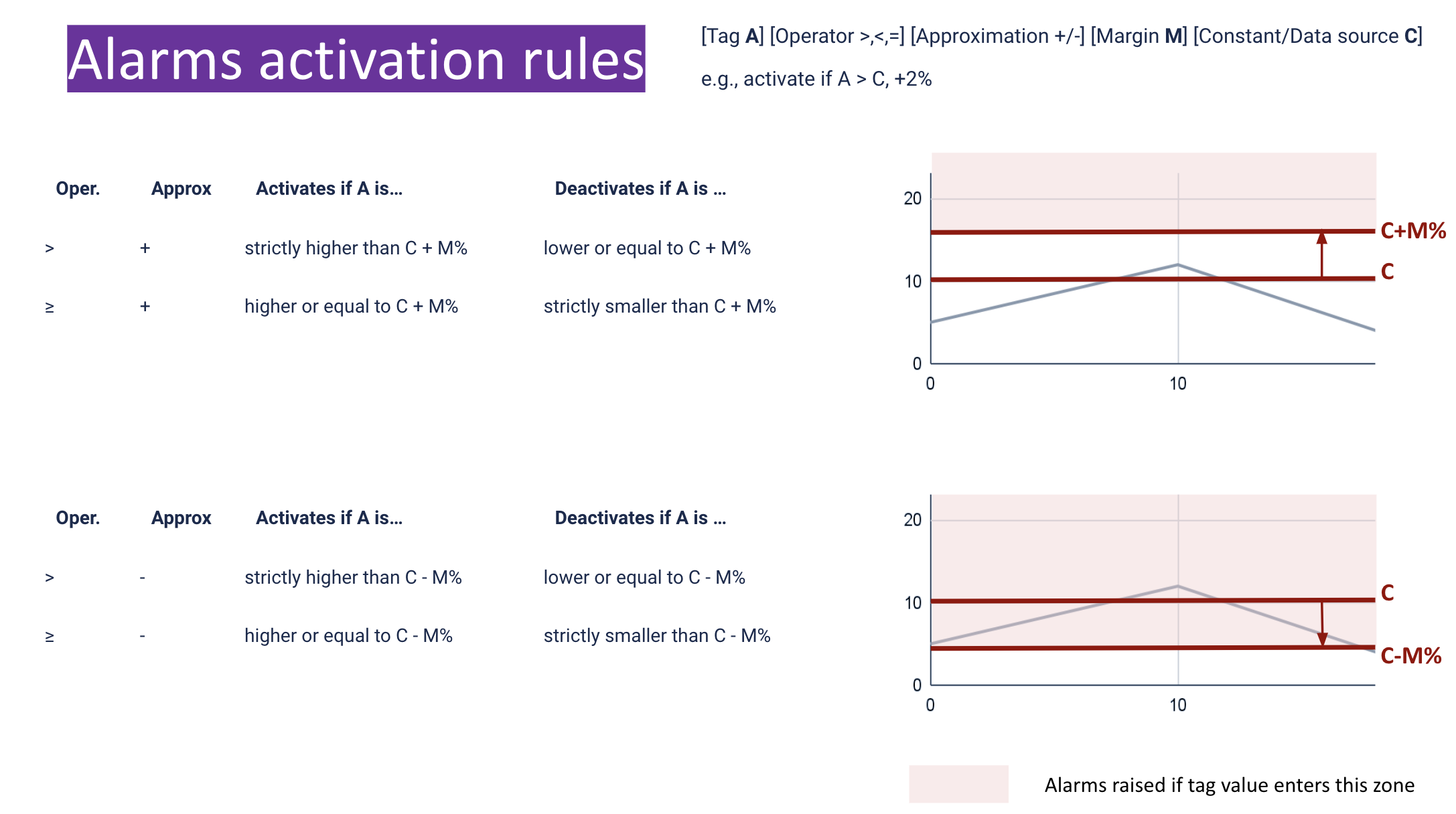
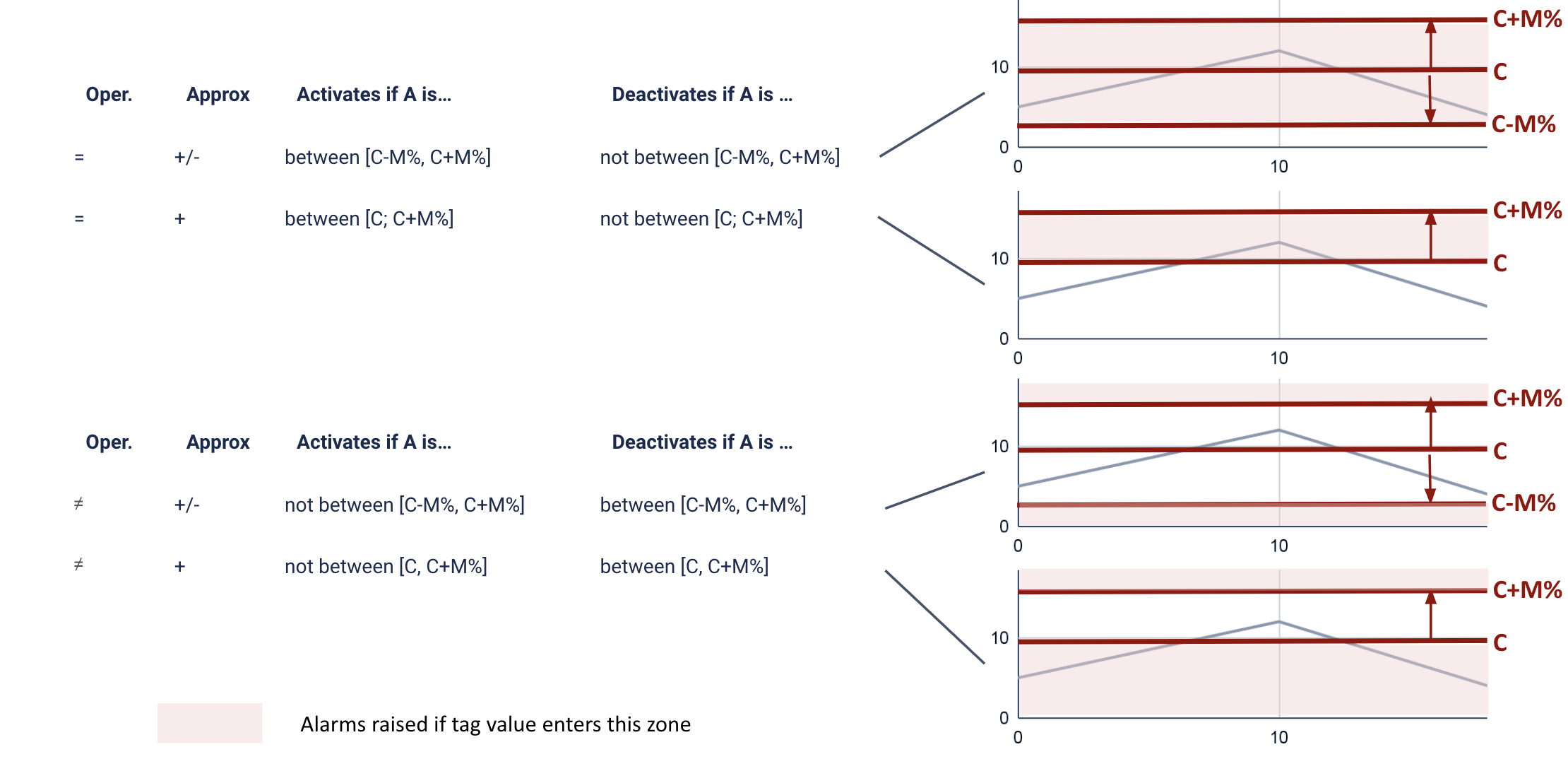
C. The notification rule
Step 3 is to define the notification rules. Here you can :
- Choose when to send the notification email:
- After an activation period: your alarm will trigger an email to be sent if the alarm is still active after a certain time
- On activation: a notification email will be sent as soon as the alarm is activated (when it is above the threshold) = "alarm open"
- On deactivation : an email notification will be sent as soon as the alarm is deactivated (when it is below the threshold) = "alarm closed".
- Define the person(s) to notified (by email)
D. Activation of the alarm
A button at the bottom right allows you to choose if you want to activate your alarm or not. If you choose to activate the alarm, the notifications will be active as soon as the alarm is validated.
Once all this information is filled in, you can create the alarm. It will be automatically set up.