Create, delete and edit a project page
Learn how to organize your platform by adding, deleting and editing your project pages
Introduction
The project pages allow you to view your data and indicators in real time. They are fully customizable by the user.
Each page can be divided into sections, composed of different widgets which clearly display all of your site's data visually.
1. Create a page
To create a new page, click on the "add page" icon in your page organization menu.

When adding a new page, you will be able to choose:
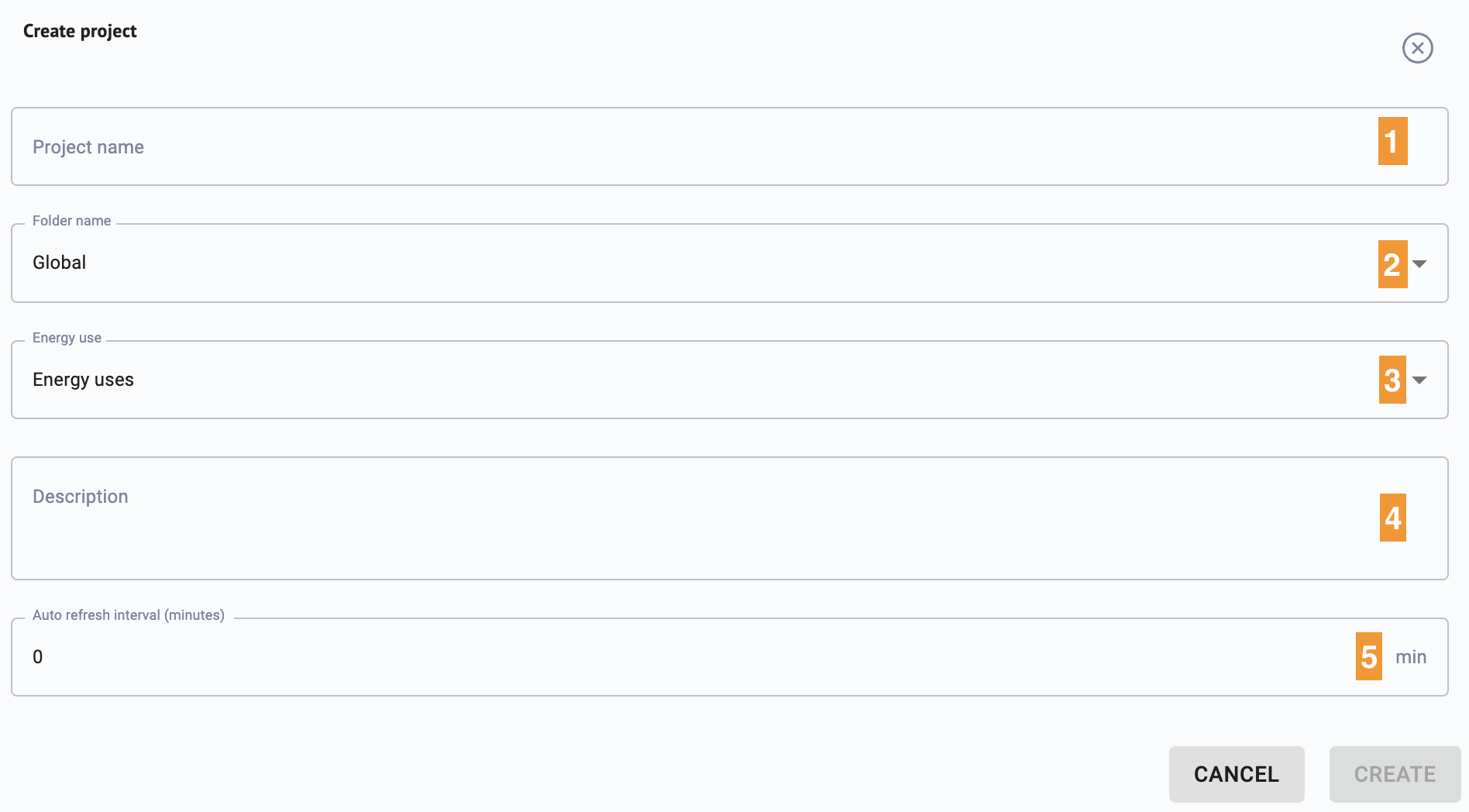
- The name of your project page
- The folder where the project page will appear.
- The energy use associated with your project page: if you keep the default choice "No energy uses", the page will appear under the main folder "Global" as each folder corresponds to an Energy Use which has been defined in the Mapping workspace.
- An additional description of your project page
- Program an automatic periodic page refresh (in minutes). This option will be particularly useful if your dashboard is displayed in a control room without mouse control.
You only need to fill in the folder and project name field to create your page. The other fields are optional.
2. Page organisation
Once your page is created, you can organize it by creating different sections (equivalent to "chapters") and adding different widgets (different types of graphics e.g. curve, gauge, tables)

For each project there will be an entirely customizable page with various widgets, organized into different sections.
For each project page, you will be able to:
- Manage Permissions to grant access and modify the rights to each user for that page.
- Add a new section to create widgets in it. Once you click on the button, a new section will be automatically created at the bottom of the page. Click on the "pencil" button to change the name of your section.
- Export the full page in PDF.
For each section of the page, you will be able to
- Select a time range: show selected data for all the widgets of that section.
- Add a new widget: access to the list of available widgets; details are provided in the next paragraphs.
- Paste widget: paste a widget you have copied in any page or section.
- Update section layout: modify the size and the position of the widgets in the section.
- Delete the section.
3.Edit, duplicate and delete a page
To edit, duplicate or delete your project page, right click on your page name in the page menu.

- The edit menu will allow you to modify the different elements defined when creating your page (project name, folder, description...)
- Duplicating a page will create a copy of your page in the same folder/energy use selected. You will be the only owner of this copy of your project page. To assign other users to your page you must manage it via the Manage permissions menu.
- Delete your page, it will be deleted for all users of your platform.
Note: Only the owners can delete the page. - Define as landing page: Select this option if you want to define this page as the default landing page when you log into your platform. Each user of your platform can define their own landing page.
Note: Click again on this option if you want to remove it. Only one page can be set up as the default landing page of your platform.