Create/edit a widget
Learn how to add a widget to your project page and edit it
Introduction
When you click on the "Add new widget" option in the menu of your section, you will be able to choose between different types of graphics to best display your data:
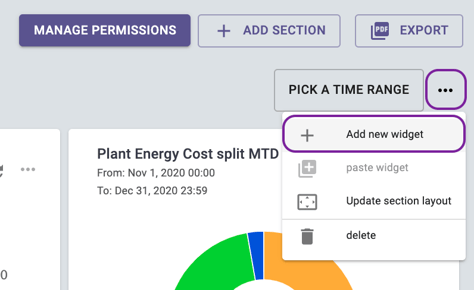
- Axis chart: to show the trend of one or more variables by visualizing their evolution over time.
- Pie chart: generally used to show distributions, for example to visualize where energy is consumed.
- Gauge: a visual indicator to check a quantity and compare it to certain reference values.
- Sankey: a flow chart with multiple branches. The width of each branch is proportional to the values of the variables associated with these branches.
- Counter: simply returns a numerical value, associated with the given variable. Several variables can be represented in a counter.
- Scatterplot: allows to show the correlations between a variable on the abscissa and another one on the ordinate.
- Text: to add a text block to your page to add your comments, your observation notes, etc.
- Table: to visualize the values of your variables in a table and identify trends
- Chronogram: shows the status of your Boolean variables.
- Column chart: to classify several variables in a single widget. It is particularly useful for comparing and benchmarking KPIs across multiple scopes.
Add a widget
In the following example, after clicking on “Add new widget”, we added an axis chart to the dashboard:
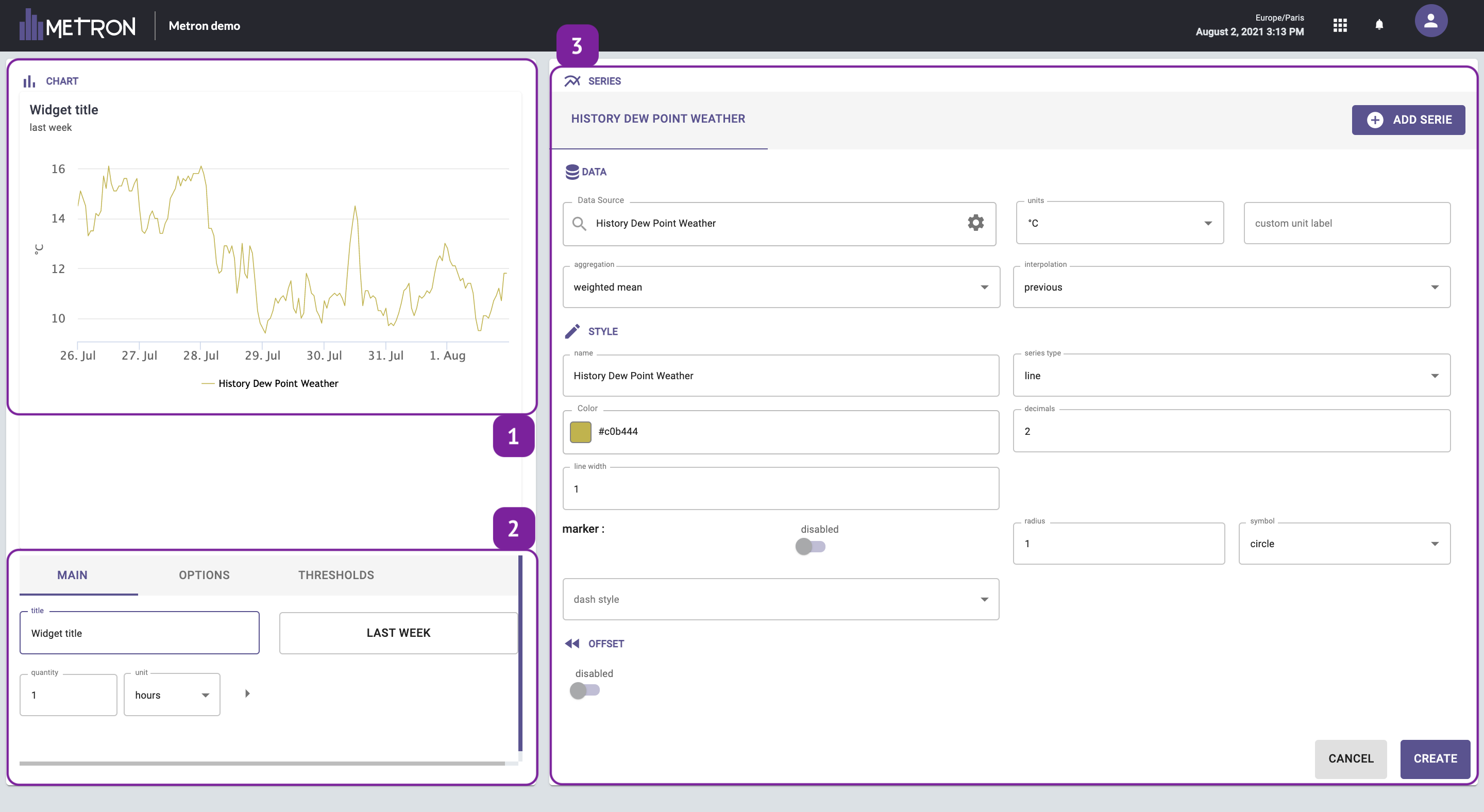
- Widget preview: in the top left of the window, you can see the preview of the widget.
- Main widget options: in the bottom left of the window, you can see and edit the main options related to the overall widget. Different options are available for different types of widget.
- Variables options: in the right of the window, there there are the options related to the series. Different options are available for different types of widget.
Widget options
Once a widget is created, the following options are available:
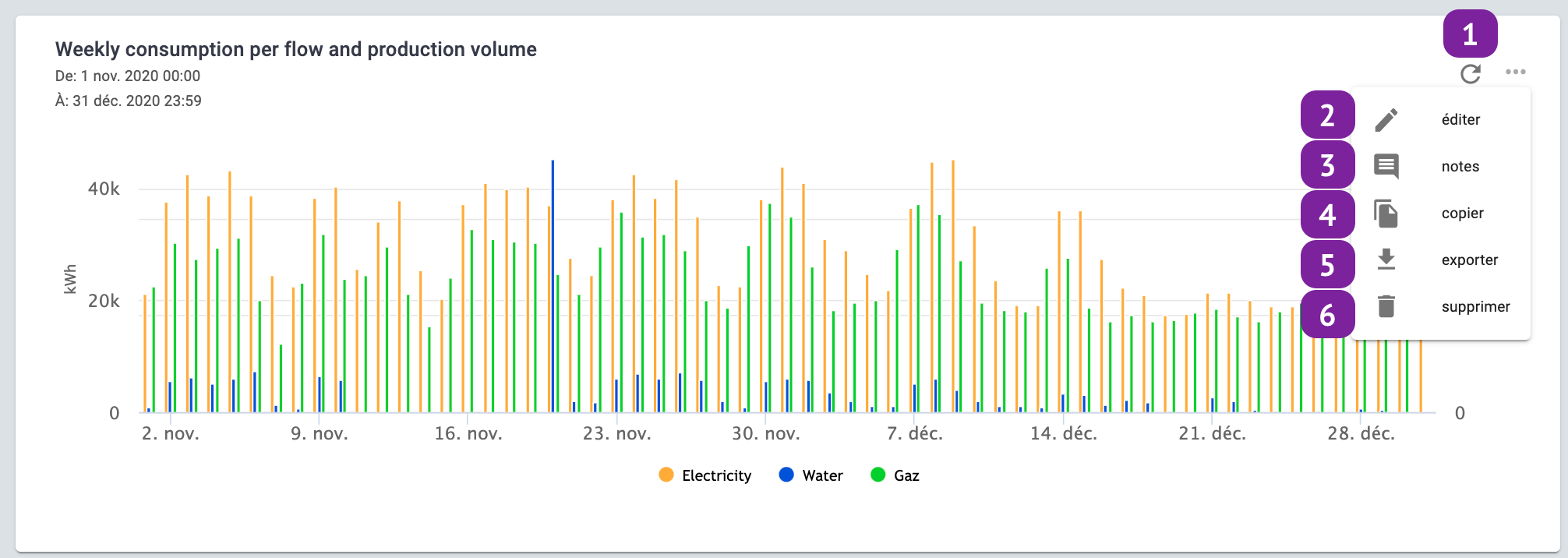
- Refresh the widget: to refresh the widget data instantly
- Edit the widget: to access the widget editing menu
- Notes: show and edit the widget notes
- Copy the widget: then it can be pasted by clicking on the section menu.
- Export the widget: the available formats are csv, xls, png.
- Delete: remove the widget
Several viewing options are also available for the display of your widget.
- You can zoom into your widget by drawing a frame in the area you want to zoom in on. There is the option to “Reset zoom” to see the whole widget as before after you have zoomed in to a specific section.
- Hide/show each series by clicking on their name in the caption of your widget.
- Add a note by clicking on a point or a column in your widget.