Data Collection Alerts
Setup alerts to be notified directly by email in case of data collection issues
Introduction
The METRON-Energy Optimization platform allows you to set up alerts to be notified directly by email in case of data collection issues for a selected tag (data not collected in a certain period of time).
In this interface, you have access to all the data collection alerts that have been created on your platform, by yourself or by your collaborators.
Navigation
In the "alarms" workspace, click on the "Data Collection Alerts” tab.
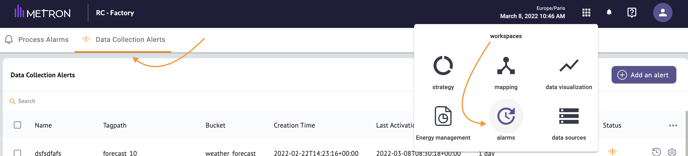
Create a Data Collection Alert
From Alarms workspace
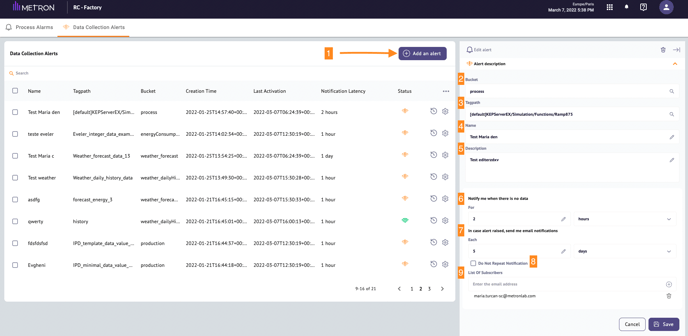
- + Add an alert : click of this button to create a new tag alert.
The create section is displayed on the right side of the page allowing to enter the details for the new alert. - Bucket: select among the list (not modifiable after the creation of the alert).
- Tagpath: select among the list of available tags (not modifiable after the creation of the alert).
- Name: this name will appear in the list of alarms in your workspace as well as in the notification emails (modifiable after the creation of the alert).
- Description: you can write a more detailed description of the purpose of your alert (this step is optional and modifiable after the creation of the alert).
- Notify me when there is no data: set the period (hours or days) after which the alert notification by email will be triggered (not modifiable after the creation of the alert).
- In case alarm raised, send me email notifications: define the period (hours or days) between each reminder email, to let you know that your alert is still active (modifiable after the creation of the alert).
- Do not repeat notification : you can disable alert reminder emails by checking this box (modifiable after the creation of the alert). This way, you will only receive the first email alert.
The resend interval will default to 0 hours and no email reminders will be sent as long as the option is checked.
Once unchecked, the resend interval will be set again to the default value of 6h (which you can change). - List of subscribers: define the person(s) you wish to notify by email (modifiable after the creation of the alert).
Once created, the new alarm will be displayed on the left side table.
From Data Source workspace
You can directly set your connection alarms from the data source area by clicking on the icon  in the action options of your tag. This functionality is only available for the following data types :
in the action options of your tag. This functionality is only available for the following data types :
- Qualified tags
- Metronlab devices
The following window will pop-up:
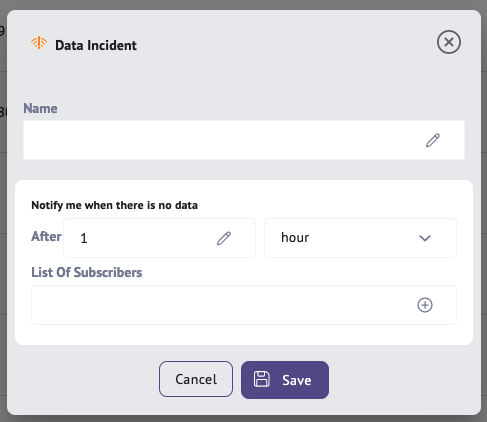
You can name your alert and set the period (hours or days) after which the alert notification by e-mail will be trigger. To configure more options, you will have to return on the Alarms workspace.
If there is a data collection issue related to a Metron device alert, you will not be notified for all the qualified tags related to this Metron device; so that you will not receive many emails linked to the same data collection issue.
Manage Data Collection Alerts
Edit an alert
To edit an alert, click on the "parameter" icon, next to the alert name. The edit option will be displayed on the right side section.
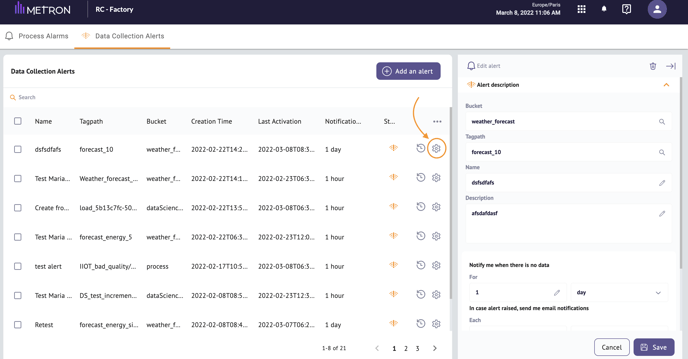
The user can modify:
- Name
- Description
- Interval of reminder email notifications
- Chose to Repeat Notifications or not (check or uncheck the box)
- List of subscribers
Caution: the bucket, tagpath and first notification period of your alert are not editable
To close the alarm edit section, simply click on the "Save" button

Delete an alert
To delete an alert, the user has to edit the alert and then click the “Delete” icon next to the arrow button. The deleted alert will not be displayed anymore in the alert list.
Search for an alert
To search for a specific alert, the user can enter the desired text in the “search” section and the displayed list will be filtered to only show desired alert. The table able can be filtered by name and by tagpath.
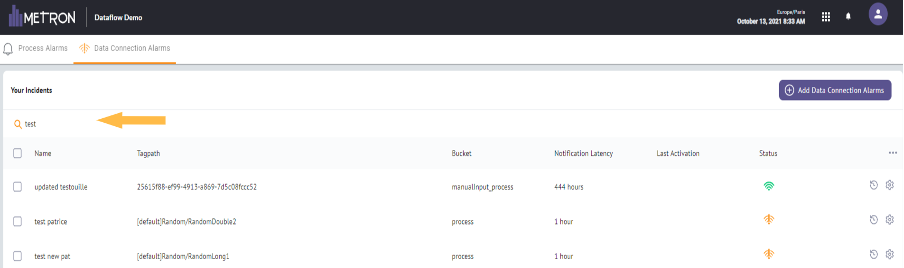
Follow-up an alert - Email notification
In case of data collection issues (missing data) for the defined tags, once the notification period is over, an email will be sent to all subscribers, informing about the issue.
To easily identify the data collection alarms, email details will be:
- Email Sender: dataflow.no-reply@metronlab.tech
- Email Subject: METRON DATAFLOW - The alarm 'Alarm_name' has been raised
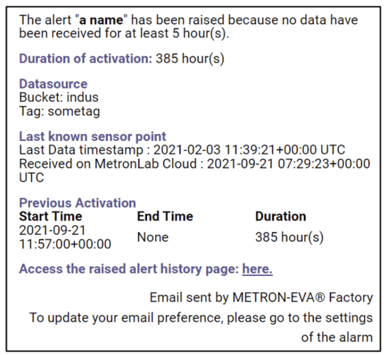
- Notification interval : value that you defined when you created the alarm
-
Duration of activation: the time elapsed since the alert was raised
-
Last known sensor point:
o Last data timestamp: the timestamp of the sensor point (in UTC)
o Received on MetronLab Cloud: the real date on which the data was ingested
-
Previous Activation: the previous time the alert was raised
-
Access the raised alert history page: this link goes to the Raised Alert History page so that you can easily access all the details of the alarm.