Manage page access - Manage permissions
Manage platform users' access to your pages with the "Manage permissions" menu
Whenever you create a new page, you are automatically its owner and get access to the “Manage Permissions” button on the right upper corner of the page. In this way, you will be able to grant different types of access to each user of your platform.
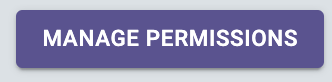
Manage permissions menu organization
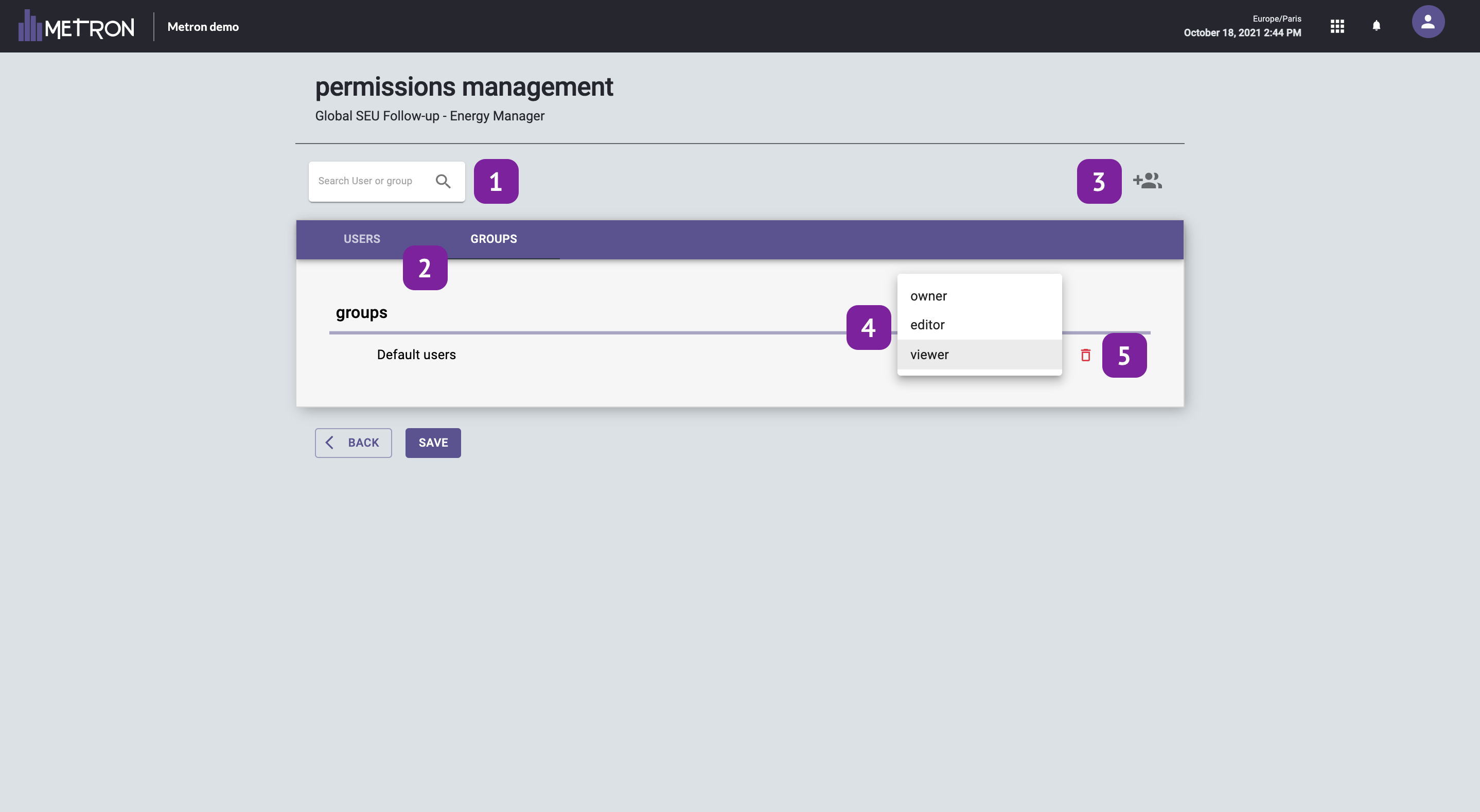
- Search bar: Search for a user or a group of users who have access to your platform.
- Users & Groups: Here you can access the list of Users or Groups added to your page.
Note: User groups are defined beforehand during platform setup. If you want to modify the users associated with a group, please contact your METRON operations engineer. - Add user or users group: a drop down menu will appear with the list of users/group of users associated with your platform. Each new page user is assigned as a "Viewer" by default.
- Rights permissions: Once the user/group added, you can assign them 3 types of rights:
- Viewer: The user can view the page with basic functionalities: export pdf, modify the time range of sections, refresh a graph and view notes.
- Editor: The user can view the page with advanced features: access to all basic features as well as add/edit widgets or sections, modify the dashboard layout or duplicate the page.
- Owner: The user has access to all the functionalities of the page: modify the page, manage the users' rights or delete the page. The creator of the page is "owner" by default. Only owners can see the "Manage Permissions" button at the top of their page.
Features Viewer Editor Owner Pdf export ✅ ✅ ✅ Modify sections time range ✅ ✅ ✅ Refresh widget data
✅ ✅ ✅ View widget notes
✅ ✅ ✅ Add/modify/delete a widget
❌ ✅ ✅ Add/modify/delete a section
❌ ✅ ✅ Add/modify/delete a note
❌ ✅ ✅ Modify page layout
❌ ✅ ✅ Duplicate page
❌ ✅ ✅ Manage permissions
❌ ❌ ✅
- Bin: Click on the bin to remove a user/a group from your page.
By default, all users have no rights unless the owner of the page grants some rights.
Once you have added your users or user groups, click "Save" to save your changes.