Manual inputs
Learn how to manually add data into your platform, without going through file imports.
Introduction
The "Manual inputs" option is available in the Data Source workspace. It allows you to manually enter any new variables based on the timestamp you have designated in the platform.
How to use this interface?
The first time you access the interface, the table will be empty and you will have to add a first series:
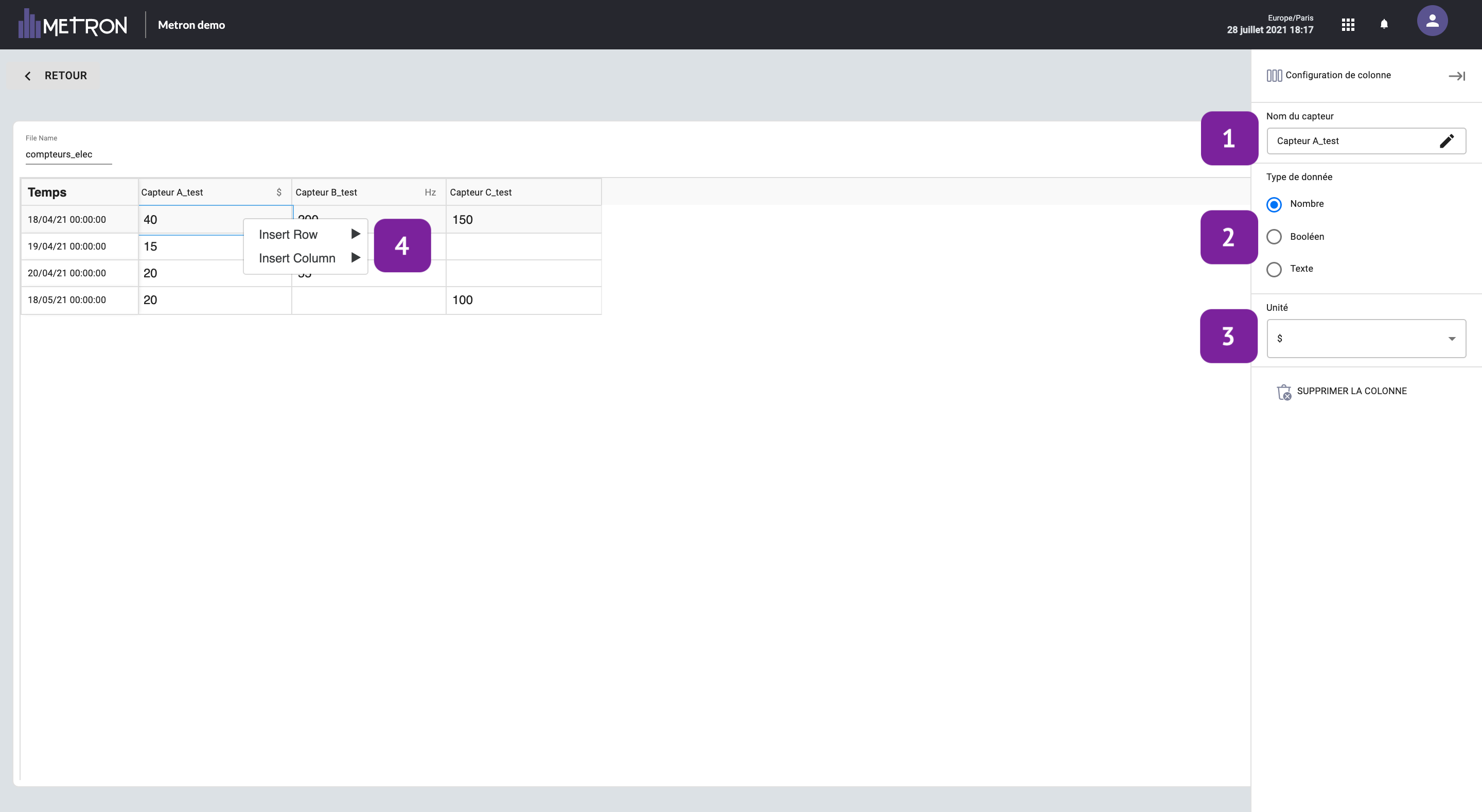
- To do so, click on the existing column and enter the name of your series, for example: Sensor A
- You can then select the data type. Caution, if the data you have entered in your column is not matching the data type selected, it will appear in red and you will not be able to validate your entry:
- Number: Any number, no spaces between thousands with a dot between decimals.
- Boolean: 0 / 1 / True / False
- Text: Any character string, which can be a number or text.
- Finally, you can enter the unit of your series. Ex: kWh, %, $, ...
- To add a new column or a new row, right click in one of the cells of the existing column and click on "Insert a column"/"Insert a row" before or after the column, above or below the row.
Once you are done entering all of your data, simply click on "Submit" and your file will be sent to our METRON databases. Your series will then appear in the Data Sources workspace and you will be able to visualize it.
If you need to modify this serie later or add new data into it, simply return to the interface, modify the values and resubmit the file.
To save some time, you can now directly copy your columns and rows from excel and paste them in your "manual inputs" space, the cells will automatically be displayed one after the other.
Use cases
Adding data manually is particularly useful in the two following situations:
- When a meter on site is not connected to the network and does not automatically send data to the cloud, it requires a regular manual reading. Thanks to this functionality, you will be able to enter the values of this meter directly in the platform.
- If you want to add your energy bills in the platform: water, electricity, gas, etc., you will be able to do it by entering the data in the platform. In the same way, you can enter this information directly into the platform and then display it in your usual monitoring graphs.