How to create a ticket, change your language and navigate the METRON Help Desk
Once you have created your customer portal account, follow this guide on how to view your current and previous tickets, your organizations and how to change language.
How to create a ticket
- Navigate to the METRON Customer Portal page here
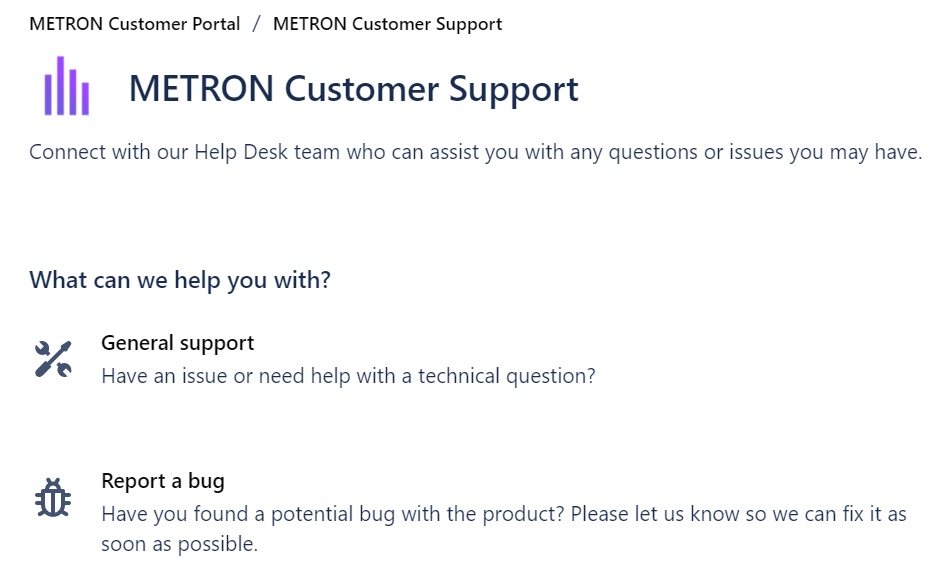
- You can now choose the request type that best fits your request
- You will be asked to complete a set of fits which will allow you to provide us with all the information for the request
- Click send to log your request
- Once you open a request, you have the ability to add a new comment, resolve or reopen a resolved request or share with someone else
How to change the help desk language?
- Click on the profile icon in the top right hand corner
- Click on “Profile”
- Under the “Language and time zone” section, click on the “Language” drop down and select your language.
Please note, the support request fields are currently translated into English, Japanese, French, Spanish, Italian and Portuguese. If you choose another language, only the built in Customer Portal text will change to your chosen language, other text will appear in English.
Viewing your requests and requests created by people in your organization
- Click on the requests button in the top right hand corner of the window. You have the option to view tickets created by you, your organization or all requests
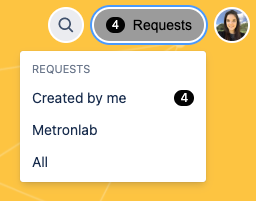
- You now have the ability to search for tickets using the following filters:
- By text within a request
- By status such as: open, waiting for support or resolved
- By tickets created by such as yourself or your organization
- By request type like account creation or general support.